Bill Pay is a secure and convenient service that enables you to receive, view, and pay your bills from one centralized place. You can use Bill Pay to send money to anyone in the United States that you would normally pay by check, automatic debit, or cash. Bill Pay sends payments electronically when possible, but if the biller can’t accept electronic payments, the service will print and mail a check for you. Plus, Bill Pay payments are guaranteed — if you schedule your payment according to the terms and conditions of the service and it arrives late, any late charges up to $50 will be covered by SESLOC.
Enroll in Bill Pay
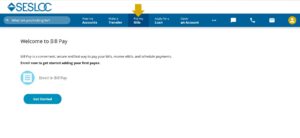
To get started, select Pay My Bills from the Menu bar.
The first time you attempt to access the bill pay section of online banking, you will be prompted to confirm your enrollment by selecting Get Started and agreeing to the terms and conditions. And that’s it! You’re ready to start using Bill Pay.
Adding Billers in Bill Pay
Your billers can include any merchant, biller, or individual. On the Pay My Bills tab, select Add a Biller.
Adding a Company
Many national and local billers are linked to Bill Pay. Use the search bar to find and select them. If your billing company is represented, you just have to select it from the list and enter your Account Number to add them to your contacts.
You can also manually enter a company not listed on the Company tab by providing the Company’s name, address, telephone number, and your account number.
Double check that your account number is correct — inaccurate information can delay or prevent your payment, and late fees, finance charges, or service disconnections may result.
Adding an Individual
You can also add individuals in case you need to pay a friend, family member, or a service provider like a babysitter. To add an individual, click the Person tab and enter their name, address, and phone number.
Editing or Deleting Billers in Bill Pay
You can edit or delete a biller’s details by selecting them on the Pay My Bills tab.
Enrolling in eBills
Some billers can even send your bills electronically directly to Bill Pay.
Here’s how it works: Companies that offer eBills will display an option for you to request the service through Bill Pay when you select the contact on the Pay Bills tab:
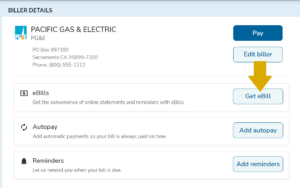
Your request will process and you will start receiving your eBill with a month or so depending on the billing cycle. Please note that some companies will stop sending paper bills once eBilling is active. Once your eBills are established, you can set up Autopay.
You can elect to stop receiving eBills at any time. Once you cancel your eBills, any scheduled automatic payments will be cancelled. It may take one or two billing cycles before the company stops sending eBills, and it may take one billing cycle before you start receiving paper bills again.
After you cancel an eBill, you can still pay the bill through Bill Pay but you won’t be able to access the bill online.
Scheduling Payments in Bill Pay
Scheduling a Payment
- On the Pay Bills tab, select the Pay button next to the contact you wish to pay.
- Enter the amount.
- Enter the delivery date. Bill Pay uses a “Due Date Focus” which means you select the date you wish for the check to arrive to the biller. Please note:
- Standard delivery is free, but there is a fee for next day Rush Delivery. Any fees will be displayed at date selection.
- Payments are made electronically whenever possible, but if the biller cannot accept an electronic payment, a paper check is printed and mailed. Electronic payments are typically delivered within one to three business days, and mailed paper checks typically take between three to five business days.
- If you have multiple checking accounts linked to your Bill Pay, you will be able to select which account to pay from the drop down.
- Input a memo if you wish to have it printed on the check.
- Click Pay to review your payment and make any corrections.
- Select the Done button to confirm.
Scheduling AutoPay
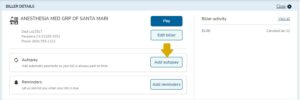
AutoPay allows you to set up a recurring schedule so you don’t have to worry about missing payments.
- Select the contact on the Pay Bills tab to edit Biller Details.
- Select Add Autopay
- Enter the first delivery date.
- Select which account to pay from
- Enter the amount.
- Select the frequency of payments.
- Select duration. You can set automatic payments to continue unless you cancel, or if you’re paying something with a defined term like an auto loan, you can set the schedule to end after a specified number of payments or a specific date. You can even edit the last payment amount if it will be different.
- Input a memo if you wish to have it printed on the check.
- Elect your email notifications.
- Select Add Autopay
The Autopay transaction will display a recurring arrow icon under the Recent Activity list on the Pay Bills Tab, as well as in the scheduled transactions list in the Activity tab.
You can change or cancel your AutoPay at any time by selecting the contact to edit Biller details.
Multipay
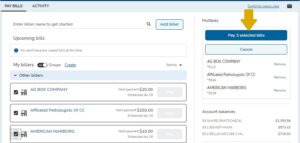
Pay multiple bills at once:
- On the Pay Bills tab, select the checkbox on each contact you wish to pay, which will add them to a list in the Multipay box.
- Select Pay Selected Bills.
- Add the payment amount, delivery date, account to pay from, and memo (if applicable) for each biller.
- Select Pay Selected Bills.
- Review, and select the Done button to confirm.
Edit or Cancel Scheduled Payments
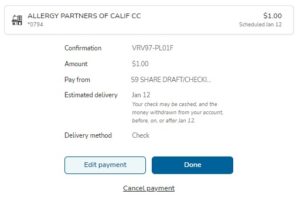
Need to change or cancel a payment? You can edit a pending payment as long as it hasn’t started processing. You can select the payment in the Recent Activity list on the Pay Bills tab, or select the Activity tab to open the scheduled transactions list. Click on the payment to select Edit Payment or Cancel Payment. If the payment is processing, please call us at (805) 543-1816 or contact Bill Pay support at 1-844-699-1620 to investigate if a stop payment is possible.
Will Bill Pay send paper checks or electronic payments?
Bill Pay sends electronic payments whenever possible. When you set up your payment, the confirmation details will display the delivery method:
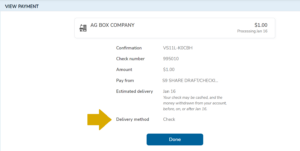
Setting Up Bill Pay Reminders
Bill Pay Reminders offer peace of mind by alerting you with an email when a payment is due, when a payment has been sent, and if the bill was not paid by the due date:
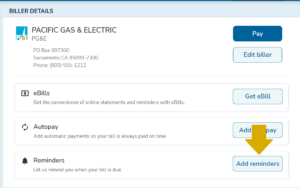
- Select the contact from your billers list on the Pay Bills tab.
- Select Add Reminders
- Enter the Typical Due Date, amount due, frequency that you receive the bill, and how far in advance of the due date to send the reminder.
- Elect your email alert options.
- Click Set Reminders
Details about your reminder will appear on the Biller Details page. Select the edit button to edit or cancel the reminder.
Switch to Classic View
In the modern view, select the Switch to Classic View link in the upper right hand corner.
To switch back to modern view, select the link that says Switch to New Bill Pay.
Bill Pay is available in Classic View through December 31, 2024. On January 1, 2025, the link to toggle between the modern and Classic Views will be removed. Click here to learn about using the classic view.


