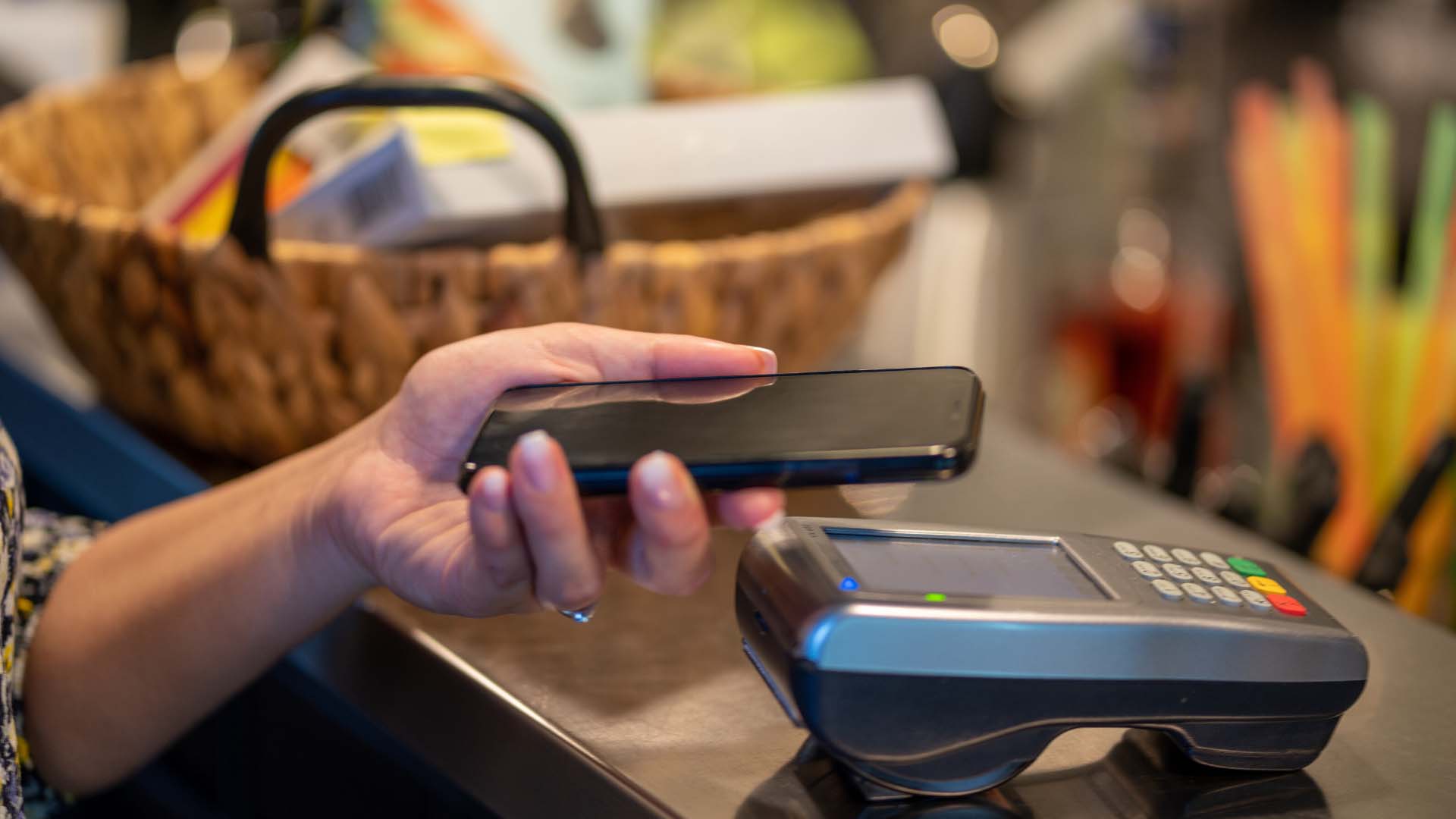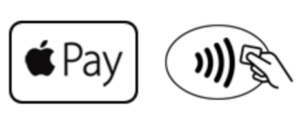Contactless payments are secure, quick, and convenient, especially if you’re trying to avoid touching shared screens and keypads. Your SESLOC HomeFREE Checking™ Debit Card and Visa Credit Card or Visa Signature® Rewards Card are contactless enabled, so you can simply tap your card to pay in stores at compatible terminals. You can also add your cards to your digital wallet with Apple Pay, Google Pay, and Samsung Pay to make contactless payments with your phone — all while earning rewards points for your purchases.
How Does it Work?
- Add your personal SESLOC card(s) to your mobile wallet app. In the mobile wallet app on your phone, simply take a picture of your card, verify the information, and you’re ready to go in seconds. Apple Pay, Google Pay, and Samsung Pay use industry-standard encryption to protect your data. Your card’s actual information is not stored on your device, and the providers do not store or have access to the original card numbers. For added protection, only add your card when connected to a secured wireless network or your phone’s data.
- At the store, look for the contactless symbols on the payment terminal at checkout:

- Activate the mobile wallet app and select your SESLOC card. These apps require you to input your passcode or use biometric authentication, which means that only your thumbprint or face scan will allow the process to continue.
- Hold your phone or smartwatch within one to two inches of the payment terminal. Apple Pay, Google Pay, and Samsung Pay generate a unique code for every transaction and sends it to the payment terminal using Near-field Communication (NFC) to process the payment in seconds.
How Secure Are Mobile Contactless Payments?
Very. In addition to the industry-standard encryption and authentication measures, mobile wallet contactless payment transactions use dynamic data, which means a unique code is transmitted instead of your actual card information. In the event that this payment code is stolen or intercepted, it is rendered useless since it can not be used for any other transaction. Additionally, the payment is confidential, as your name is not included in the code.
Which SESLOC Cards Can I Add to My Mobile Wallet?
You can add the HomeFREE Checking Debit Card, SESLOC Credit Card, and SESLOC Visa Signature® Rewards Card. Apple, Google, and Samsung Pay are not yet available for Business Visa Debit and Credit Cards.
Can I Add Multiple Cards?
Yes. When you launch the mobile wallet to pay, you can choose which card to use for that transaction.
How Can I Set My SESLOC Card as the Default?
- Apple Wallet: The first card you add to Apple Pay will be the default card. To change, go to Settings, Wallet & Apple Pay, and tap Default Card. Choose the SESLOC card you’d like to make the default. You may also tap and drag your favorite SESLOC card in the Wallet app to the font, which will set the card as default.
- Google Wallet: Tap the card you want to make default, and select Default for in-store purchases.
- Samsung Wallet: There is no default option, but the last card you used or registered will display first.