If you have multiple usernames or if your household shares a device for multiple users to log into their Online Banking accounts, you can save multiple user names for easier access.
1. During login with the first username, the user would select the “Remember Username” slider after entering the username and password. Saving the username does not save the password.
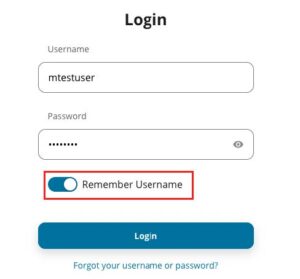
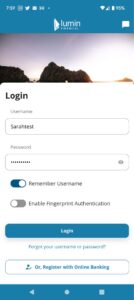
2. When returning to the login screen, the first username entered will display along with a dropdown icon to the right.
3. Clicking the dropdown will display all remembered usernames and enable Additional Actions.
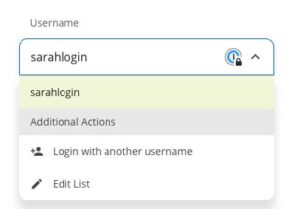
4. Select Add Another Username and log in selecting the Remember Username toggle to add it to the dropdown list, or select Edit List to remove any old usernames.
Note: Users can use Biometric Authentication (face or fingerprint unlock) with the Multi-Username feature on a Mobile device. However, users cannot have more than one Biometric username simultaneously. Users can switch which username is utilizing biometric authentication by manually enabling the feature for a different username. This is not a limitation of the application, but a limitation of the device’s operating system. To enable biometric authentication when logging into the device, select the Enable Fingerprint Authentication or Enable FaceID slider. On the next login, the system will use FaceID or prompt the user for their fingerprint to log in. If setting up an additional user when using FaceID, you must cover the device’s camera to disable immediately logging in under the username in which FaceID has been enabled for. Depending on the device, when viewing the Username dropdown an icon will display to the right of the user utilizing biometric authentication.



 The workers are sooo nice and friendly!!"
The workers are sooo nice and friendly!!"