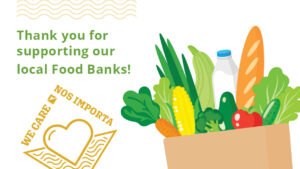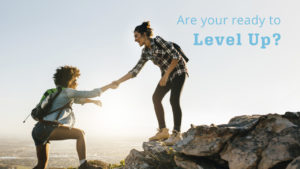Mobile Deposit Capture
SESLOC Business Services | Treasury Management Solutions

Remote Deposit Capture
SESLOC Business Services | Treasury Management Solutions
Skip a branch visit. Reduce costs. Save time.
Simplify the process of depositing checks using Mobile Deposit Capture (RDC). Using the SESLOC Mobile app, your authorized users scan and send check images electronically to SESLOC for deposit. You’ll enjoy quick access to funds, plus the ability to archive your deposits and check images for quick reference. Save the time and hassle of sending employees or courier services to the branch for deposits. With Mobile Deposit Capture, you can consolidate your bank accounts at SESLOC while improving your efficiency and cash flow.
Your Benefits
- Save Time: Deposit checks to your account from your place of business, on your schedule. Conveniently make deposits during non-banking hours, including weekends and holidays.
- Reduce Costs: Eliminate the cost of deposit couriers or employee trips to the branch, and reduce fees related to multiple bank relationships.
- Maintain Digital Archives: You’ll have an electronic copy of each deposited check, eliminating the need to photocopy and file checks.
- Reduce Fraud: Discover returned checks faster, initiating the collection process sooner.
How it Works
- Log In. Access your business account using the SESLOC Mobile and tap the Deposit option in the menu.
- Select an account. Pick the account you’re depositing to and enter the amount.
- Photograph your check. Take a picture of both sides of your endorsed check and click “Deposit.” We’ll confirm the check is being processed.
How to Get Started
Skip a branch visit. Inquire now with our short form, or contact our Business Services Team.
If you are an existing SESLOC Business member and interested in learning more our cash management solutions, please visit your nearest branch to request an application, or contact our Business Services team.
Questions?
See our Remote Deposit Capture FAQ
Business Tips
From the News+ Blog
How to Use Online Business Bill Pay
Learn how to use Online Business Bill Pay.
Adding & Managing Users in Online Banking
Manage users in SESLOC Business Online Banking so your team can bank on your business’ behalf. Before you get started, you will need to define an appropriate role to manage what each user can or can not do. Learn how to create and manage roles here.
Nonprofit New Fiscal Year May Mean New Account Signers
July 1st is the fiscal new year for many nonprofits and the perfect time to bring on new board members and officers. If those new officers are also going to be signers on the organization’s bank accounts, it’s important to let us know you have changes to make to prevent delays or disruptions in service.